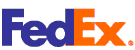CHOOSING BANNER OPTIONS:
- Click the “ONLINE BANNERS” image on our “Home Page”.
- Select “Single-sided” or “Double-sided” Online Banners.
- Choose a “Banner Size”.
- Go through the options and select your choices.
- View the cost of banner.
- Click “START DESIGN” .
- After about 10-30 seconds, a yellow box opens which is your banner background.
DESIGN YOUR BANNER:
- The initial color of the banner is “Yellow”. To choose a new color, click anywhere on the background.
- The “Colors” box opens. Move the mouse over each color to view its name. Select a new color for the banner background. You can change the color later.
- To add text, click “ADD TEXT “on top of the banner.
- Type the first line and click “ADD TEXT”. The text you type appears in the center of the design.
- Four small images appear on four corners of the text:
- a) To rotate the text, select the small round image on the top right corner, hold down the left mouse button and rotate the text.
- b) To resize the text, select the double arrows icon on the bottom right corner, hold down the left mouse button and resize or move the text.
- c) To copy the text, click the double buckets icon on the top left corner. No need to hold down the left mouse button.
- d) To delete the text, click on the trash can icon on the bottom left corner. No need to hold down the left mouse button.
- Note: Options described in paragraphs “a”, “b”, “c” or “d” can also be used for clip-art or uploaded images.
- To change Text Color or Font, select the text. A new box opens. It shows the text font, fonts list and colors box. You can choose a new font or color for the text.Repeat steps 3 through 5 if you have additional lines of text.
- To add “Clipart” to the design, select “ADD CLIPART” on the top of the design. Scroll down to view all categories. Select your desired category. Scroll to view all clip-art of that category. Once a clip-art is selected, it automatically appears on the design. To resize, copy, rotate, or delete the clip-art, follow the instructions described above in paragraphs “a” through “d”.
- To add your own image to the design, select “UPLOAD IMAGE” on top of the design.
- ARTWORK Specifications for Uploaded Images: You can only add a JPEG image up to 20 MB to your online design with:
- a) Minimum 1200 pixels height and width
- b) and Maximum 8000 pixels height and width.
- ARTWORK Specifications for Uploaded Images: You can only add a JPEG image up to 20 MB to your online design with:
- To add an image, click on the “UPLOAD IMAGE” button. You will be directed to your computer. Find the file, select it and click “Open”. After about 10-30 seconds, the image appears on your online design. To resize, copy, rotate, or delete the image, follow the instructions described above in paragraphs “a” through “d”.
- Note: The UPLOAD BOX resets itself when the order is complete or the Online Banners page is left.
- Once the Online design is complete, click “ADD TO SHOPPING CART”
- To view Shipping Method and Shipping Costs, click the blue link “calculate shipping”. Choose USA, the shipping address state and zip code, and click “Update Totals”. All shipping methods and their costs are displayed. Choose your shipping method and click “Secure Checkout”.
- Complete our “Secure One Page Checkout” and follow the instructions to complete your order.
Any questions? Please contact us.